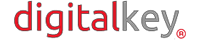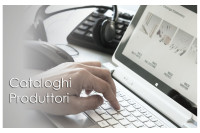The Raspberry is a minicomputer that has its operating system installed on a microSD, like those found in smartphones
Retropie is the software that allows emulators to run on the Raspberry system
If you intend to make changes and you don't know if they will work, perhaps it is better to create a BACKUP microSD, so if something goes wrong you will be able to restore the system to working order.
Or the backup can be useful in case the microSD breaks, which is more common than you think.
Below I explain the step-by-step procedure, to be carried out with a Windows PC
Required software (for Windows):
• Win32DiskImager - to create a backup .IMG file starting from a microSD
https://sourceforge.net/projects/win32diskimager/
• BalenaEtcher - to restore the .IMG file to a new microSD
https://www.balena.io/etcher/
ATTENTION - Before proceeding, make sure you have enough space on your PC's disk: if you need to create a backup of a 256 GB microSD, your PC must have 256 GB of free space
If you already have a .IMG file saved previously or if you have found one on the web and want to try it, go to point 4)
BACKUP PROCEDURE
1) Connect the “source” microSD to the PC via the appropriate slot (if available on the PC) or via a microSD / SD or microSD / USB adapter.
2) Open Win32DiskImager to generate the .IMG file to copy to the new microSD
- Start Win32DiskImager and in the “Image File” text field choose the path where to save the file, and the file name
for example C: / Users / User / Desktop / imgRaspberry.img
- Via the “Device” menu choose the letter corresponding to your microSD.
- Start the procedure via the “Read” button and wait for it to finish. (Please note that the procedure may take a few hours depending on the size of the microSD).
3) Extract the source microSD from the PC, now in the path you previously selected you will find an .IMG file that will be the backup copy of your card.
RESTORE PROCEDURE
Now that you have the .IMG file saved, you can load it into a new microSD
4) Insert the new microSD into the PC slot and start BalenaEtcher
- Select the .img file obtained previously via the “Flash from file” menu
- Select the destination microSD via the “Select target” menu
- Press Flash and wait for the end of the procedure
5) Insert the cloned microSD into the Raspberry slot and start.